FTP Access To Cloud
You can access the cloud storage over FTP. Theoretically the access should work with all FTP clients, unfortunately each client reacts slightly differently, so we recommend the following app for FTP use.
Please note that FTP is currently still in the BETA phase and problems may occur. Also, for technical reasons, the FTP service cannot be connected to our CDN network, therefore the speeds may differ from the usual ones.
If you want to use another app you can find the settings here.
Admin Hands
Step 1
Install Admin Hands from Google Play Store. This app allows SSH, Telnet, SFTP and FTP connections and is completely ad-free.
Step 2
Unfortunately, the app requires the use of a master password, which must be specified the first time you use it. Caution: It cannot be reset if you forget it. You can, however, activate that the password should not be requested when starting the app. The master password is only used to prevent access if you lose your device.
Step 3
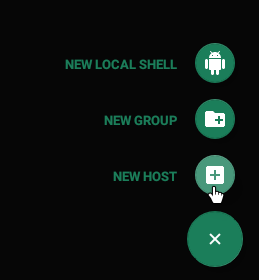
In the menu select Hosts and press the little green button in the lower left corner to add a new host.
Step 4
Now you have to set the settings for the FTP server. Use the following settings:
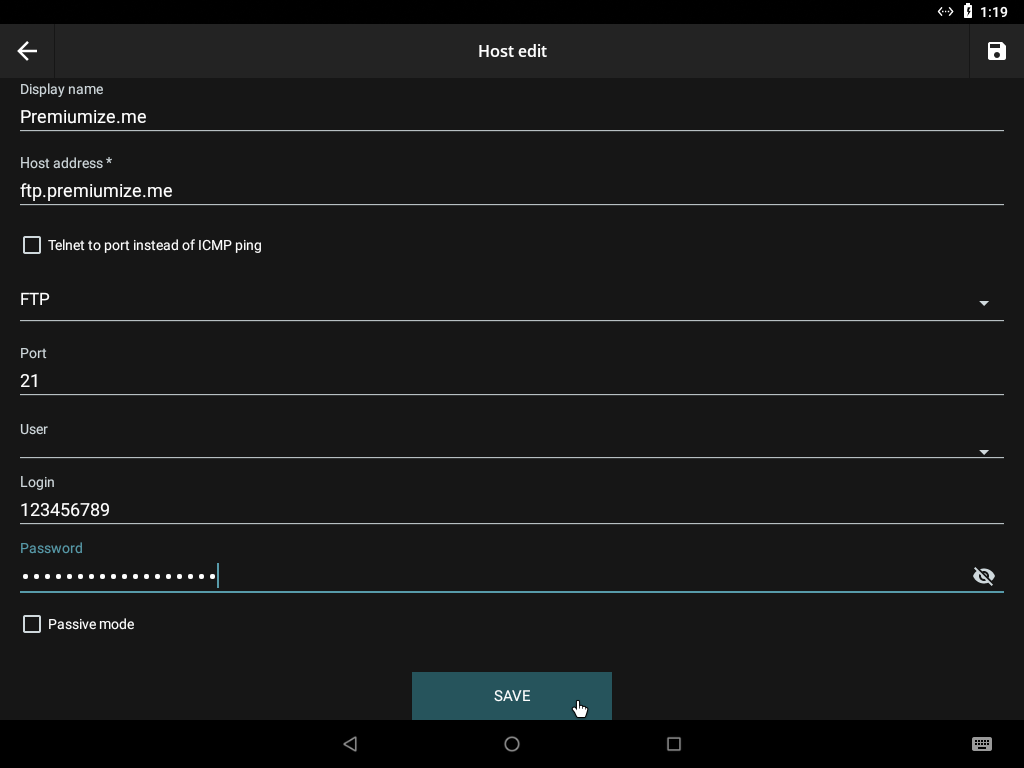
- Display name: set a name for the connection (e.g. Premiumize.me)
- Host address: ftp.premiumize.me
- Protocol: FTP
- Port: 21
- Login: your customer id
- Password: your API Key
Confirm the settings by clicking on Save and go back to the Hosts site from the menu.
Step 5
Press and hold the Premiumize.me host (or whatever you named it) until you see the following screen. Now select Connect....
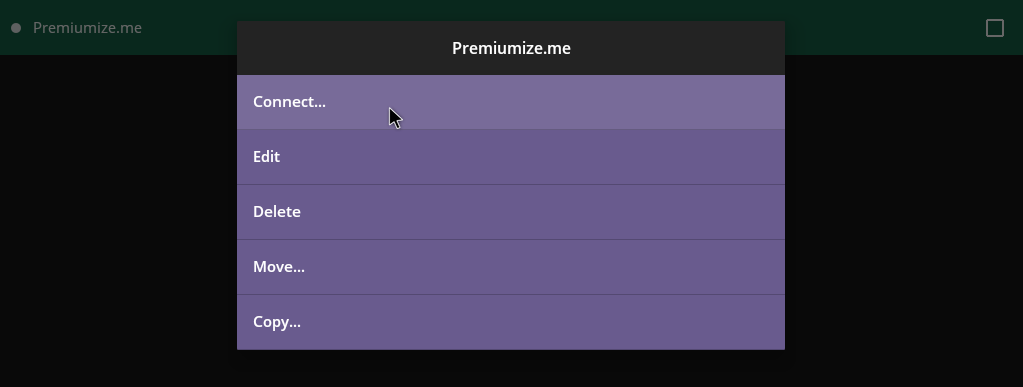
Step 6
You can now click on the host you just created and select SFTP Client to connect to the SFTP server.
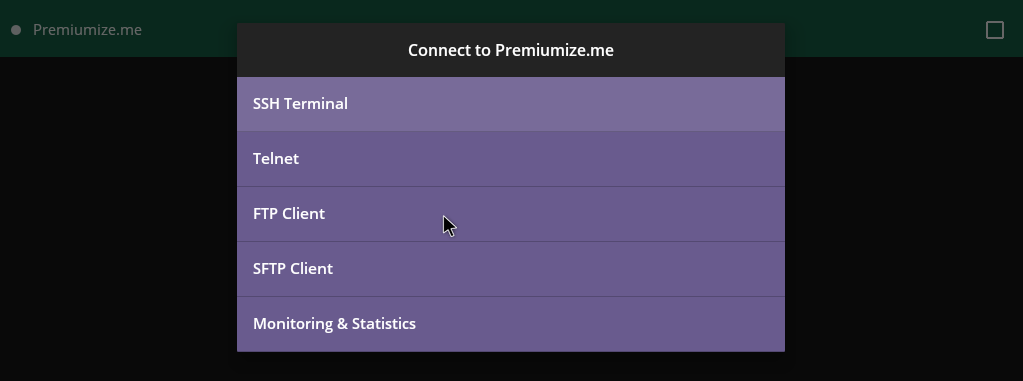
This tutorial was created for version 3.1.8 on Android 8, so images in later versions may differ slightly, but the functionality should be the same. If not, please contact our customer service so that we can revise the tutorial and help you.
Google Play and the Google Play logo are trademarks of Google LLC.
