Step 1
Unfortunately NZBGet is not available in Google Play Store. Therefore you have to download NZBGet for Android here.
In case you get asked if you really want to save the .apk file, click yes.
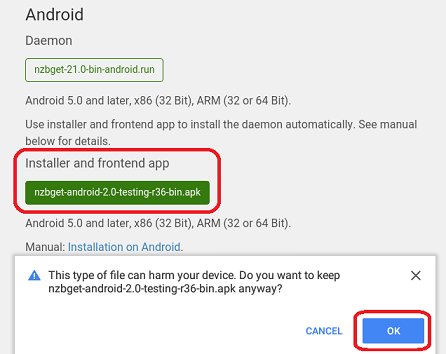
Step 2
You might see the message that your phone is not allowed to install unknown apps. In this case, use the Settings button and allow from this source.
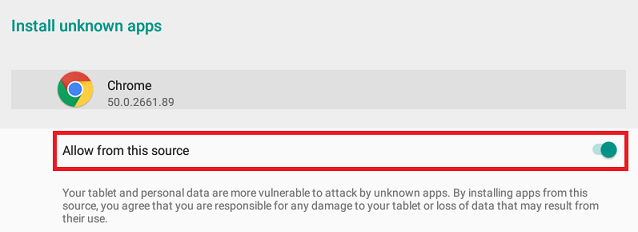
Step 3
Continue with the installation and allow access to photos, media and files on your devices if requested.
After the app has been installed, you have to install the daemon (latest stable version).
When done, start the daemon.
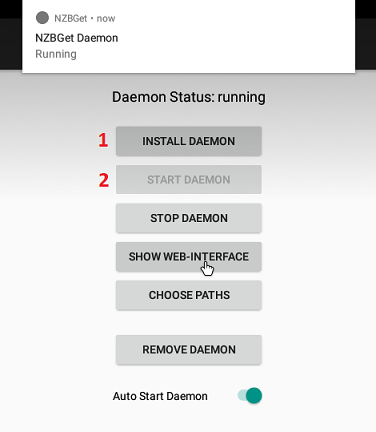
Step 4
Click here to open the web interface. We do recommend to bookmark this site. There is no GUI available, you can use the web interface only.
In the web interface, select Settings and then NEWS-SERVERS.
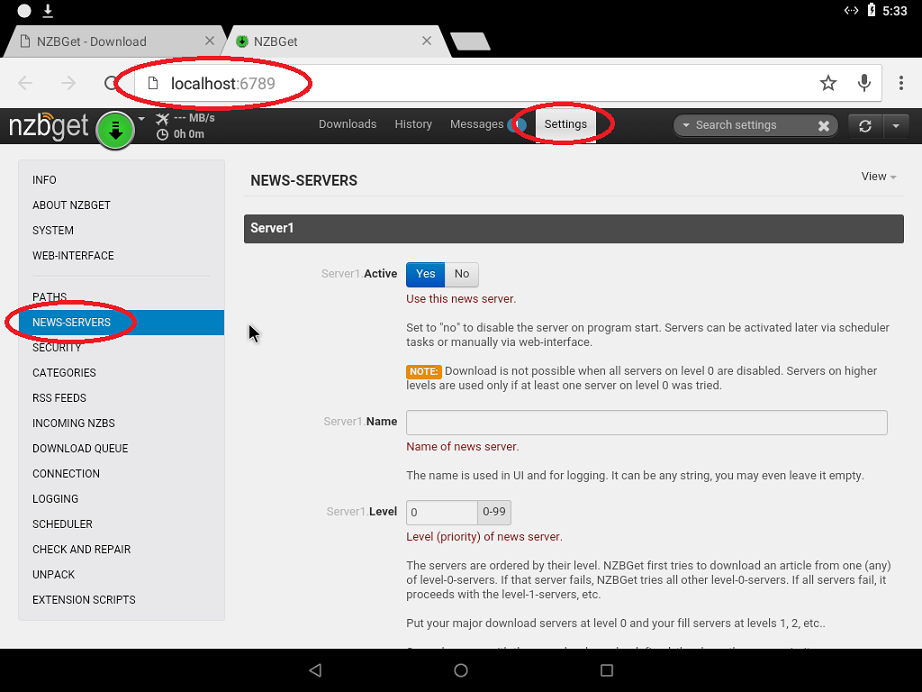
Now enter the following (you do not have to fill all fields):
- Active:')?> Yes
- Name: Premiumize.me
- Host: usenet.premiumize.me
- Port: 563 (or 119 for non-SSL)
- Username: your customer id
- Password: your API Key
- Encryption: Yes (select No if you used port 119)
- Connections: 25
You can now test the connection using the button Test Connection.
Advanced: If not blocked by your firewall, you can access the web interface from other devices in your network or even from the Internet when configuring port forwarding in your router settings.
This tutorial was created for version 21.0 on Android 8, so images in later versions may differ slightly, but the functionality should be the same. If not, please contact our customer service so that we can revise the tutorial and help you.