Step 1
Download the OpenVPN client app and open it once installation finished.
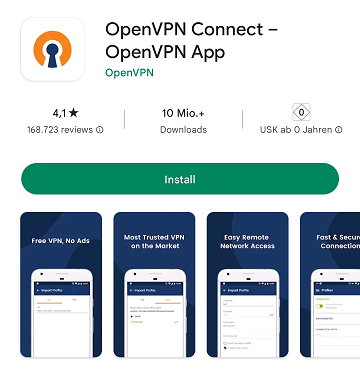
Step 2
Download Configuration FileDownload the configuration files and save them in a folder on your smartphone.
Step 3
Select the tab File and select the configuration file you just downloaded.
Please note that you can only select one file at a time.
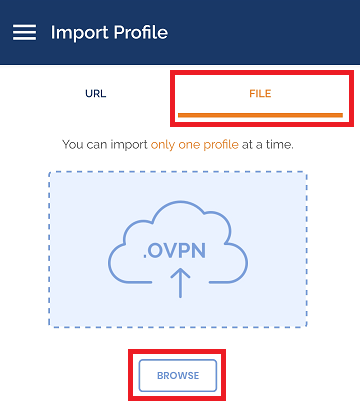
Step 4
After you imported the profile, you have to enter your customer id as Username and your API Key as Password.
Tick the Save password option to save your credentials. Also tick the Connect after import option.
Tap on Add to continue.
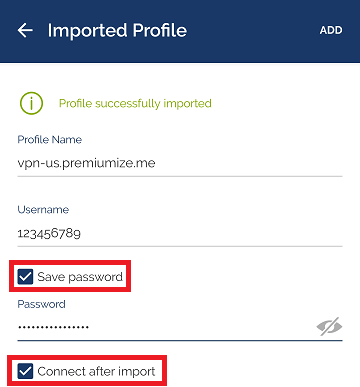
Step 5
If you see this screen just tap on OK.
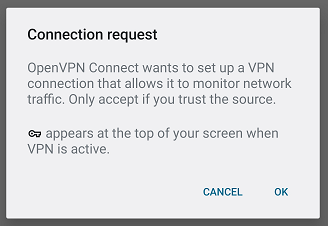
Step 6
You are now connected!
Click here to go to our check site, where you can see if everything is configured correctly.

This tutorial was created for version 3.3.0 on Android 12, so images in later versions may differ slightly, but the functionality should be the same. If not, please contact our customer service so that we can revise the tutorial and help you.
Google Play and the Google Play logo are trademarks of Google LLC.