Step 1
Swipe up from the bottom edge of any screen to open the Control Center. Click on AirPlay Mirroring to select an AirPlay device.
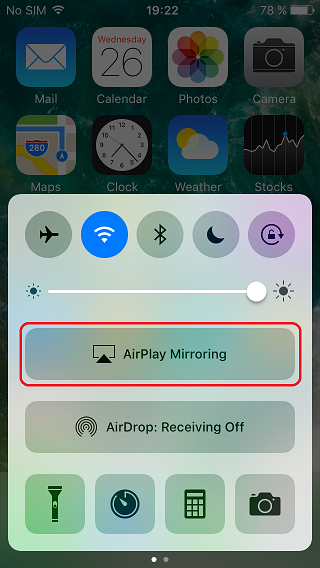
Step 2
Select your AirPlay supported device, in this case an Apple TV, from the list.
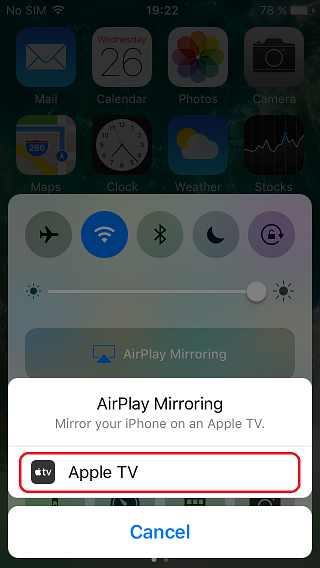
Step 3
Depending of your settings you might have to enter an authorization code which can be found on the Airplay supported device. As soon as the connection was successful you can see the little Airplay icon in the status bar.
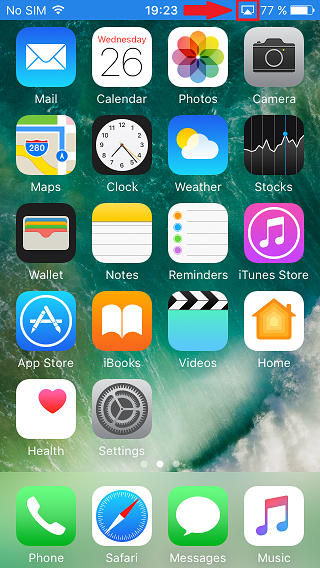
Step 4
Open Premiumize.me website, go to your files and select the video file you want to stream. Tap on the stream button and then on the play button.
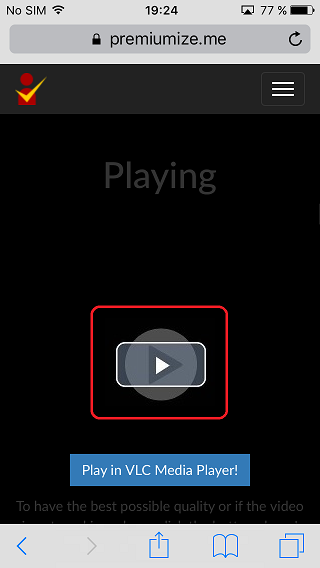
Step 5
You should see this screen now and the video should play on your Airplay device. You can control the playback on your iOS device or using the remote control of your Airplay device.
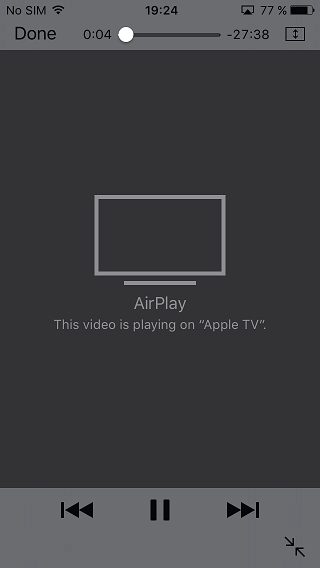
This tutorial was created on iOS 11, so images in later versions may differ slightly, but the functionality should be the same. If not, please contact our customer service so that we can revise the tutorial and help you.
Apple, the Apple logo, Apple TV, Apple Watch, iPad, iPhone, iPod, iPod touch, iTunes, the iTunes logo, Mac, iMac, MacBook, MacBook Pro, MacBook Air, macOS, and QuickTime are trademarks of Apple Inc., registered in the U.S. and other countries. Multi-Touch is a trademark of Apple Inc. App Store is a service mark of Apple Inc., registered in the U.S. and other countries. iOS is a trademark or registered trademark of Cisco in the U.S. and other countries and is used under license.