Step 1
Open the Settings.
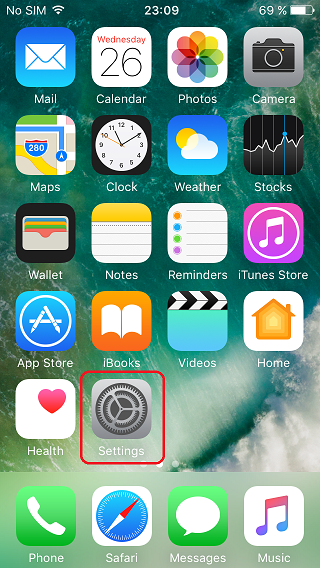
Step 2
Select General.
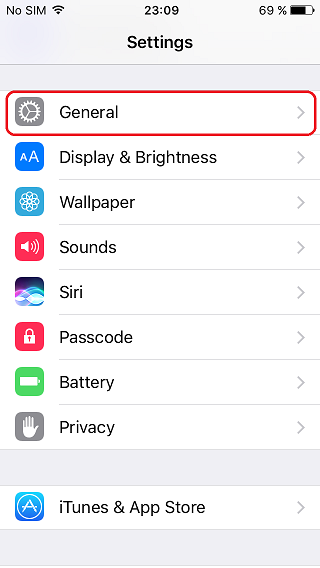
Step 3
Tap on VPN.
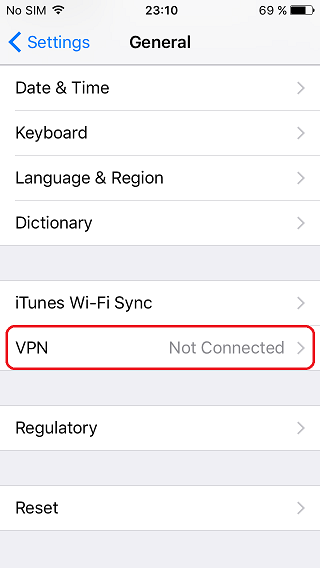
Step 4
Click on Add VPN Configuration....
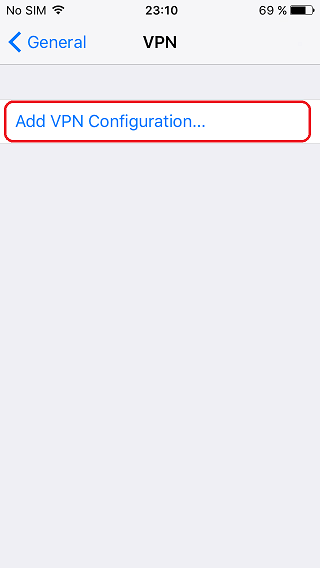
Step 5
Tap on Type to select the protocol L2TP.
Choose a server from the list.
Set the following settings:
- Description: Premiumize.me - Location (or whatever you want)
- Server: vpn-XX.premiumize.me (where vpn-xx.premiumize.me is the server you selected.)
- Account: your customer id
- RSA SecurID: disabled
- Password: your API Key
- Secret:')?> premium
- Send All Traffic: enabled
Tap on Done.
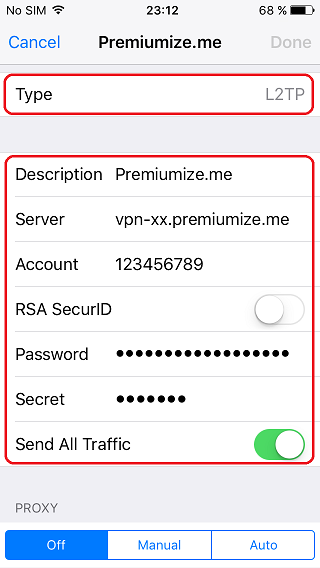
Step 6
Connect to the server, if the connection was successful, you should see this screen. Furthermore you can see the little vpn icon in the status bar.
Click here to go to our check site, where you can see if everything is configured correctly.

This tutorial was created on iOS 11, so images in later versions may differ slightly, but the functionality should be the same. If not, please contact our customer service so that we can revise the tutorial and help you.
Apple, the Apple logo, Apple TV, Apple Watch, iPad, iPhone, iPod, iPod touch, iTunes, the iTunes logo, Mac, iMac, MacBook, MacBook Pro, MacBook Air, macOS, and QuickTime are trademarks of Apple Inc., registered in the U.S. and other countries. Multi-Touch is a trademark of Apple Inc. App Store is a service mark of Apple Inc., registered in the U.S. and other countries. iOS is a trademark or registered trademark of Cisco in the U.S. and other countries and is used under license.