SFTP Access To Cloud
You can access the cloud storage over SFTP. Theoretically the access should work with all SFTP clients, unfortunately each client reacts slightly differently, so we recommend the following app for SFTP use.
Please note that SFTP is currently still in the BETA phase and problems may occur. Also, for technical reasons, the SFTP service cannot be connected to our CDN network, therefore the speeds may differ from the usual ones.
If you want to use another app you can find the settings here.
FTPManager
Step 1
Install FTPManager from Apple App Store.
Step 2
Open the app and add a new connection using the add button. After that select SFTP from the menu.
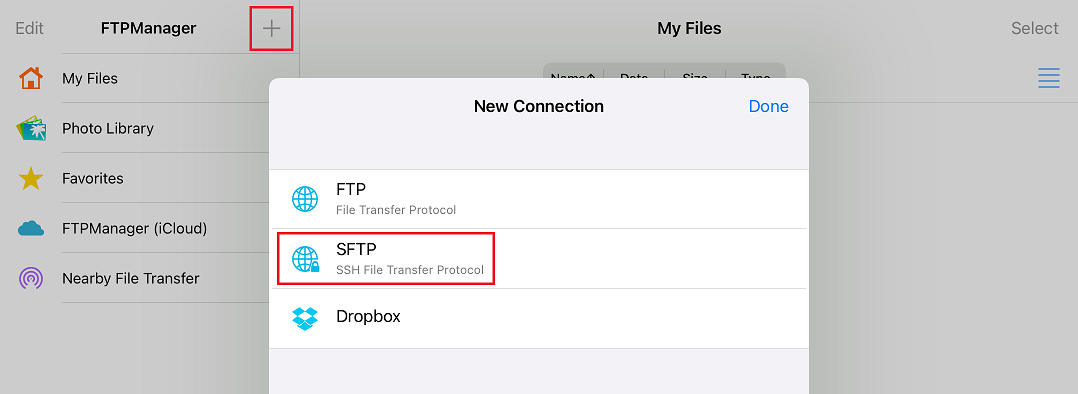
Step 3
Now you have to set the settings for the SFTP server. Use the following settings:
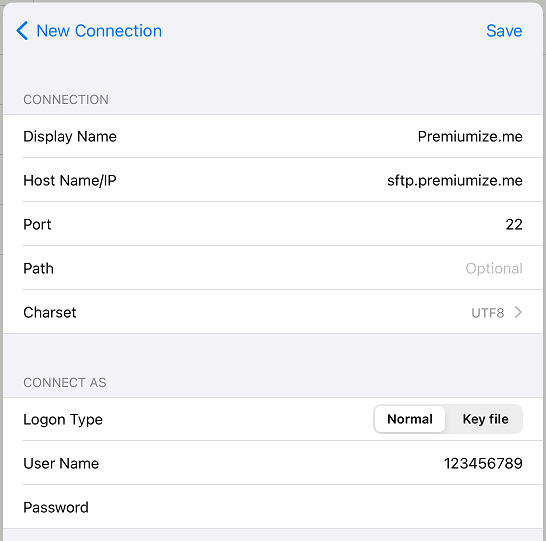
- Display Name: set a name for the connection (e.g. Premiumize.me) or leave empty
- Host Name/IP: sftp.premiumize.me
- Port: 22
- User Name: your customer id
- Password: your API Key
Confirm the settings by clicking on Save and go back.
This tutorial was created for version 8.2 on iPadOS 15, so images in later versions may differ slightly, but the functionality should be the same. If not, please contact our customer service so that we can revise the tutorial and help you.
Apple, the Apple logo, Apple TV, Apple Watch, iPad, iPhone, iPod, iPod touch, iTunes, the iTunes logo, Mac, iMac, MacBook, MacBook Pro, MacBook Air, macOS, and QuickTime are trademarks of Apple Inc., registered in the U.S. and other countries. Multi-Touch is a trademark of Apple Inc. App Store is a service mark of Apple Inc., registered in the U.S. and other countries. iOS is a trademark or registered trademark of Cisco in the U.S. and other countries and is used under license.
