Step 1
Install VidHub from Apple App Store and open the app.
Step 2
Tap the Add button, select Add Storage from the menu and select Add Premiumize.
Enter a name of the storage source and tap on Add.
Your browser should open now. Please login and select Yes, I Authorize to pair the app with your Premiumize.me account.
Step 3
You can now select the folder(s) you want to add to your VidHub library. To add all files, simply tick All files in the list and tap on Save and Done.
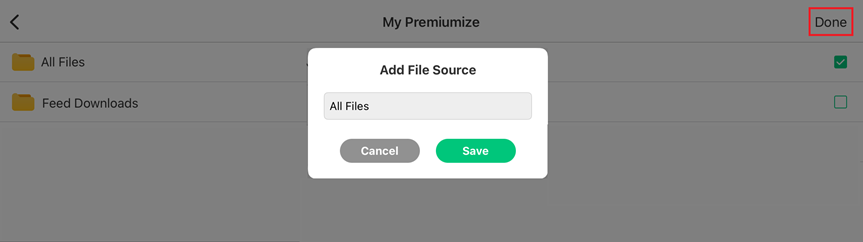
Step 4
VidHub will now scan the files in your Premiumize.me Cloud and add them to the Media Center. This may take a little while.
After that you can access your Premiumize.me Cloud using VidHub on your iPhone, iPod touch or iPad.
Step 5
With VidHub you can also download files and watch them offline. To do this, select an item from your Media Center, tap on the three dots in the top right-hand corner and select Download.

This tutorial was created for version 1.4.6 on iPadOS 17.2, so images in later versions may differ slightly, but the functionality should be the same. If not, please contact our customer service so that we can revise the tutorial and help you.
Apple, the Apple logo, Apple TV, Apple Watch, iPad, iPhone, iPod, iPod touch, iTunes, the iTunes logo, Mac, iMac, MacBook, MacBook Pro, MacBook Air, macOS, and QuickTime are trademarks of Apple Inc., registered in the U.S. and other countries. Multi-Touch is a trademark of Apple Inc. App Store is a service mark of Apple Inc., registered in the U.S. and other countries. iOS is a trademark or registered trademark of Cisco in the U.S. and other countries and is used under license.
