HTTPS Web server directory allows you to integrate your Premiumize.me Cloud directly into Kodi. So you can add your movies, series, photos or music from your cloud directly to your Kodi library.
Please note that this service is currently still in the beta phase and problems may occur.
Step 1
First of all you have to open the settings, using the little settings icon.
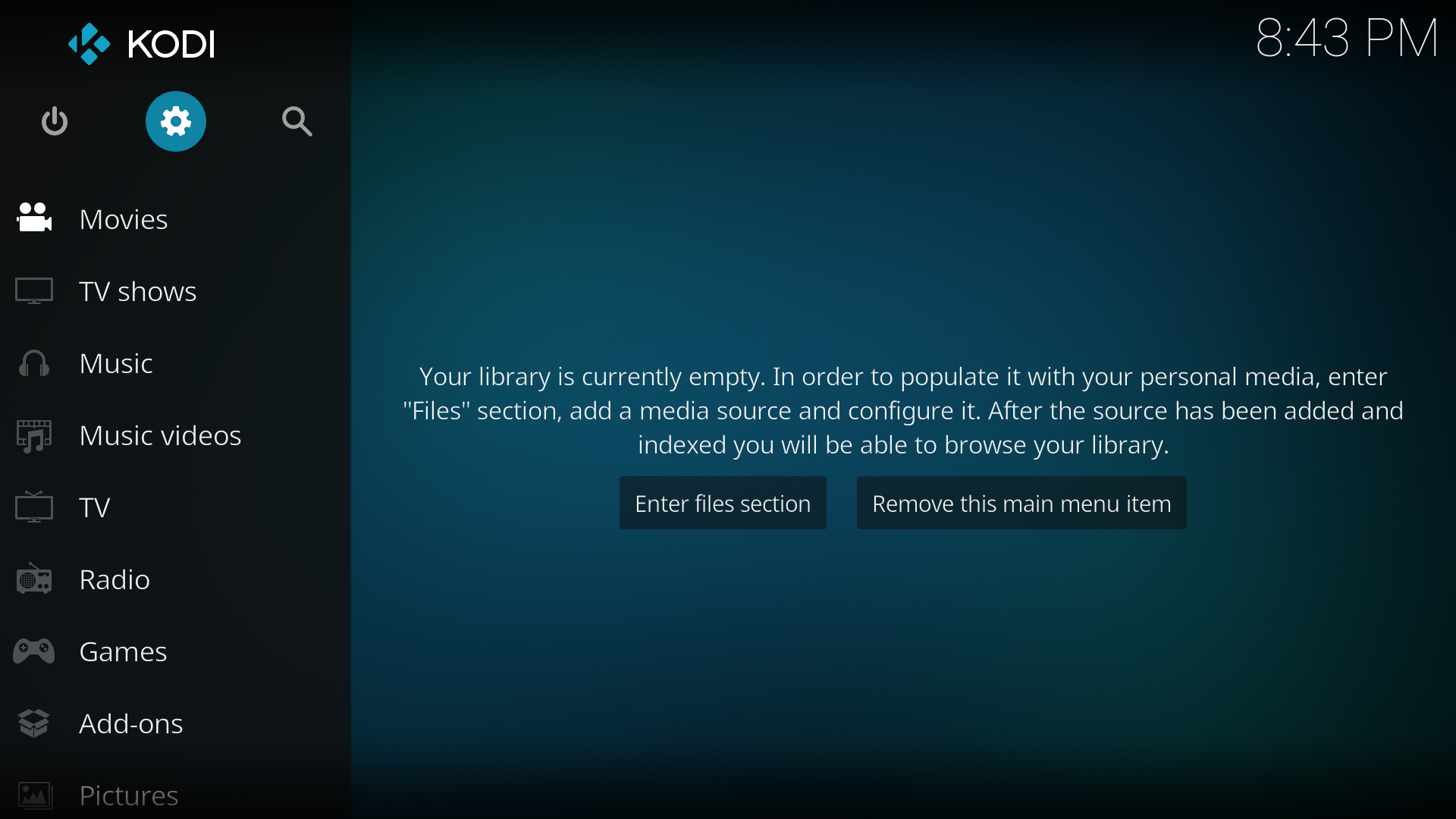
Step 2
Now open the File manager.
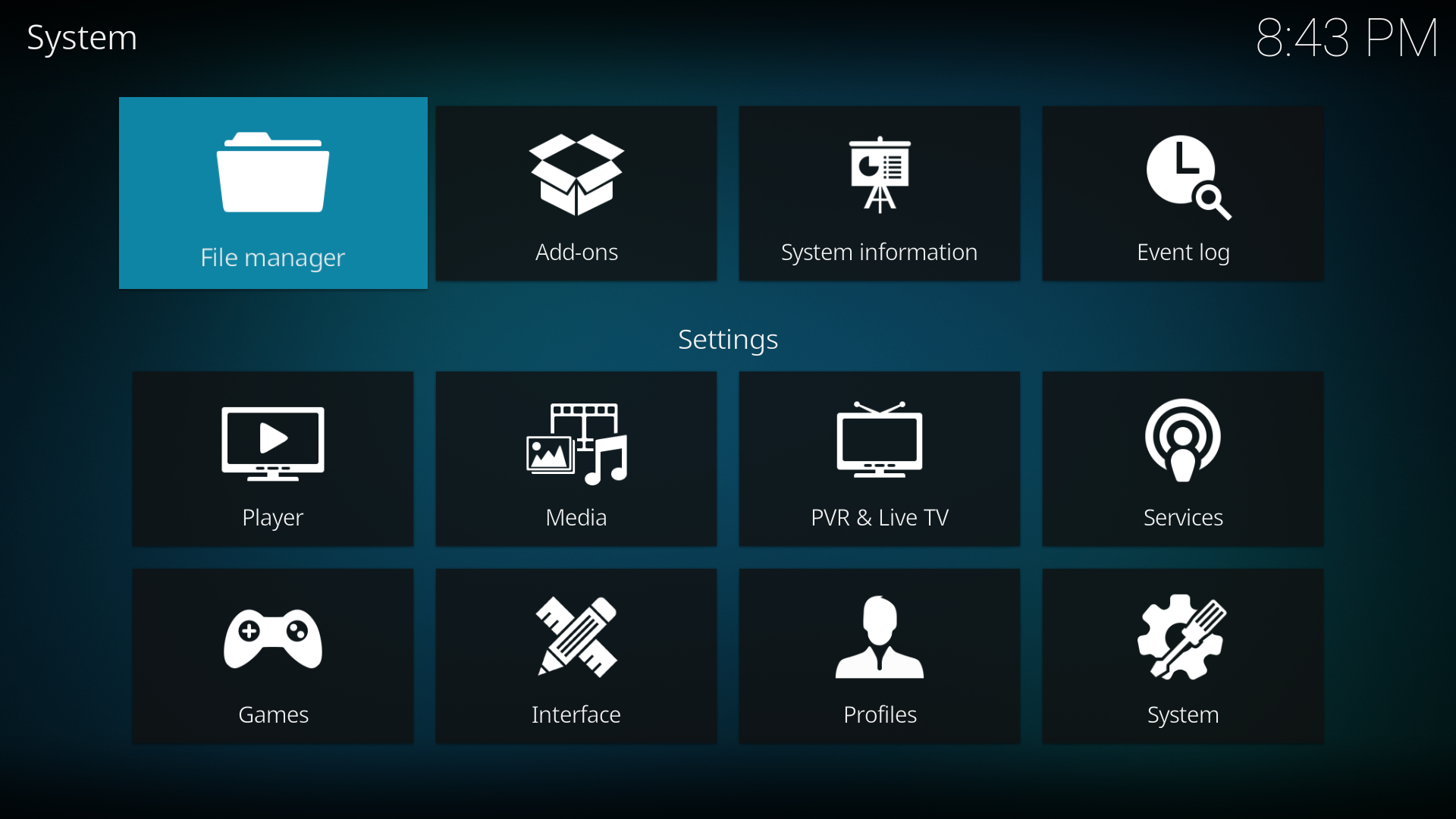
Step 3
Add a new source.
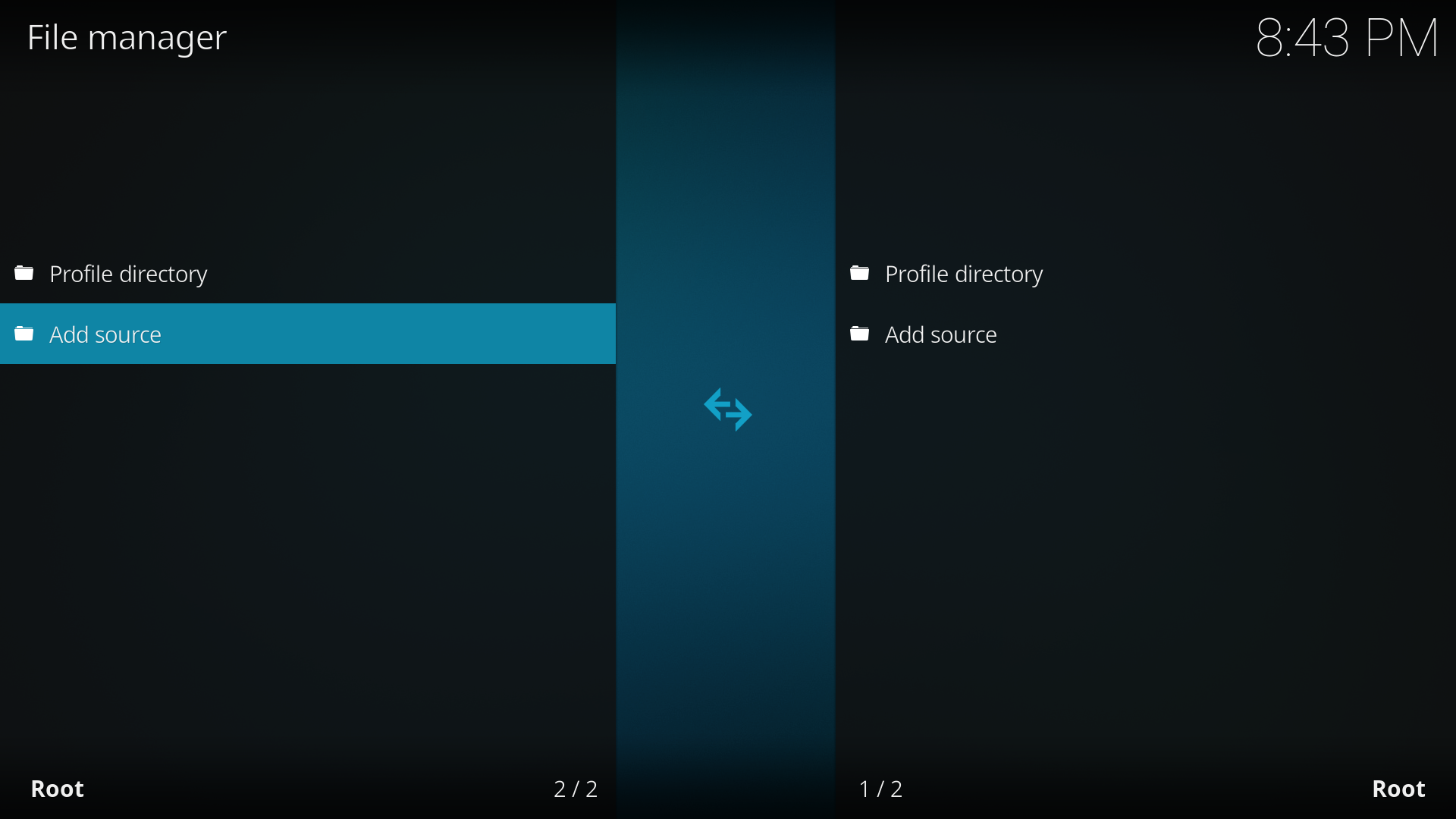
Step 4
Click on Browse to add a new source.

Step 5
Add a new network location.
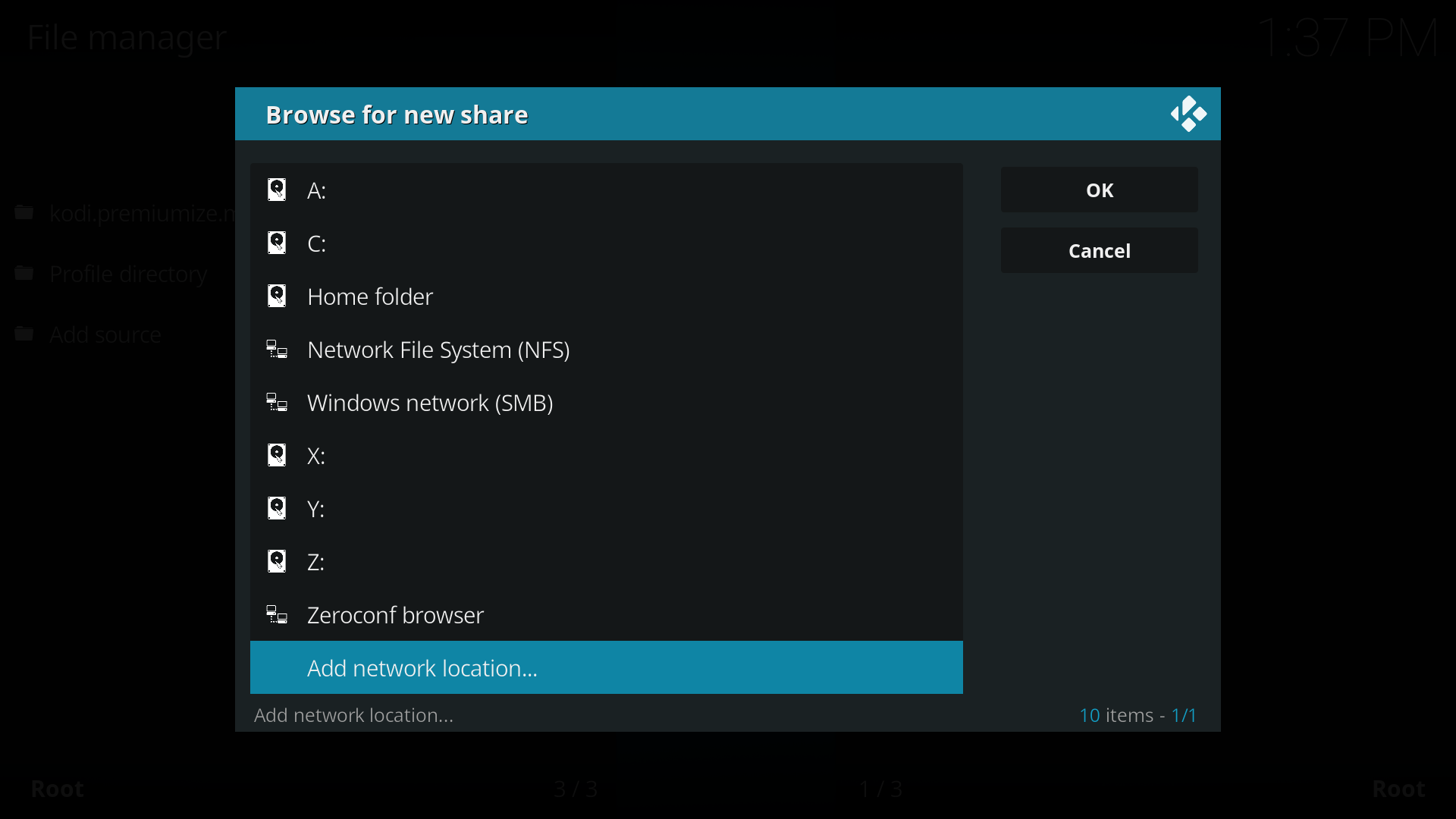
Step 6
Enter the following settings for HTTPS Web server directory:
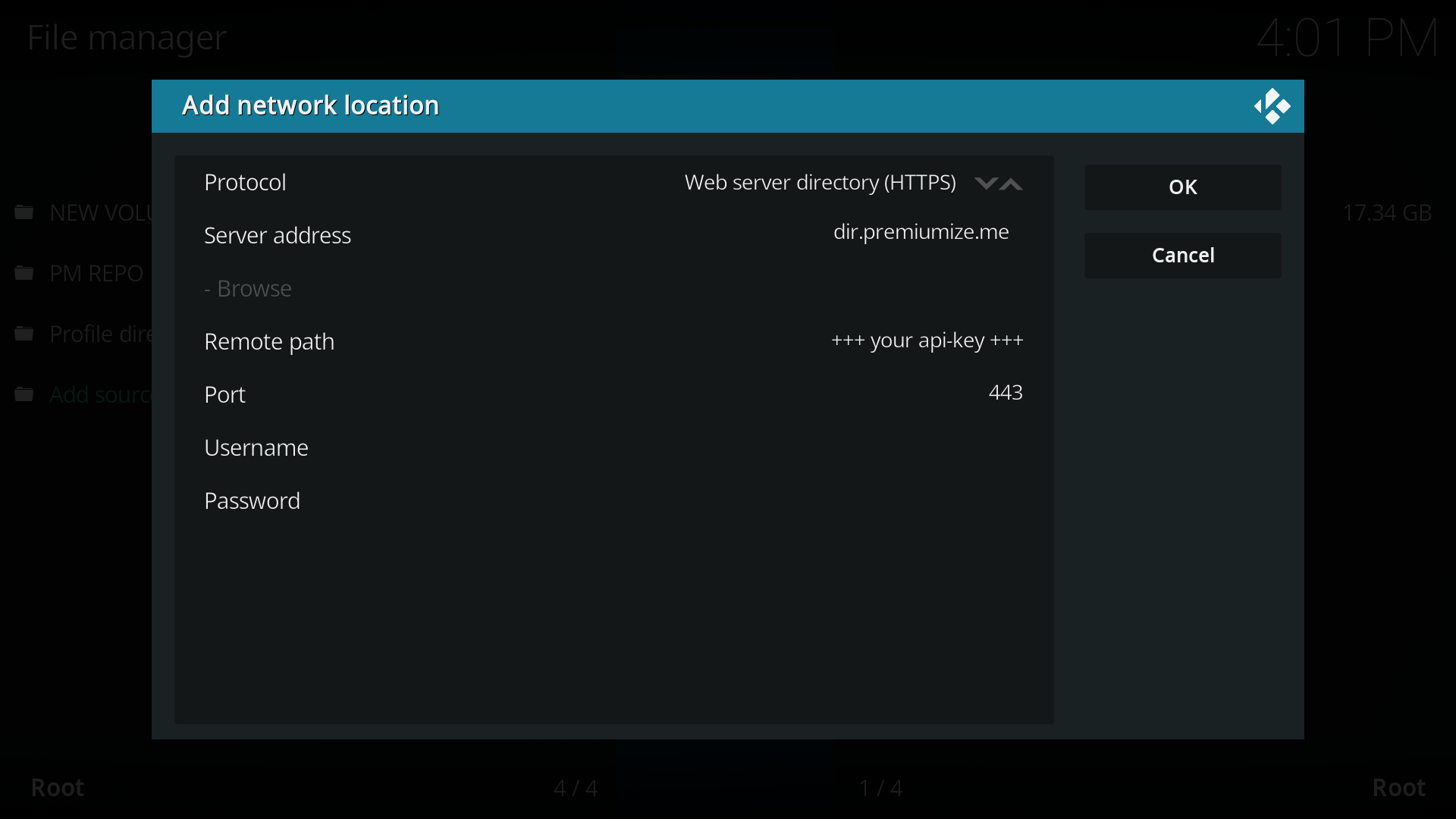
- Protocol: Web server directory (HTTPS)
- Server address: dir.premiumize.me
- Remote path: your API Key
- Port: 443
Note: It is not necessary to enter username and password, because authentication is realized via remote path.
Step 7
Now enter a name for this media source and click ok.
That's it. You can now use this source like any other source you are already using.
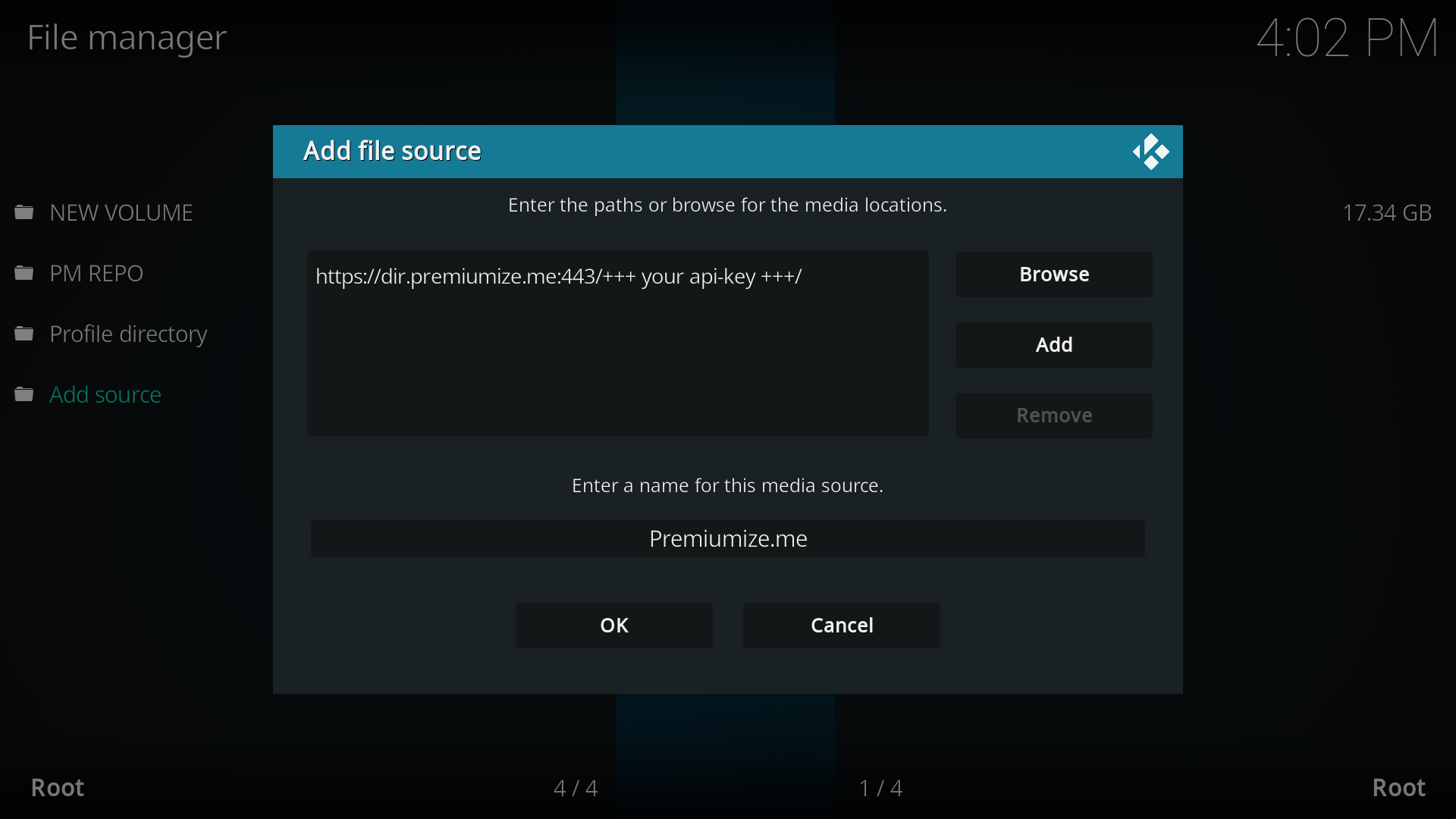
This tutorial was created for version 19.0 on Windows 11, so images in later versions may differ slightly, but the functionality should be the same. If not, please contact our customer service so that we can revise the tutorial and help you.