Step 1
Click on the Apple icon in the taskbar and then on System Preferences.
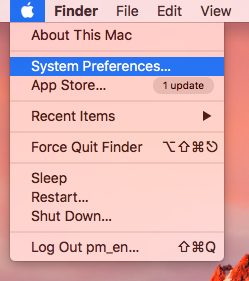
Step 2
Select Network.
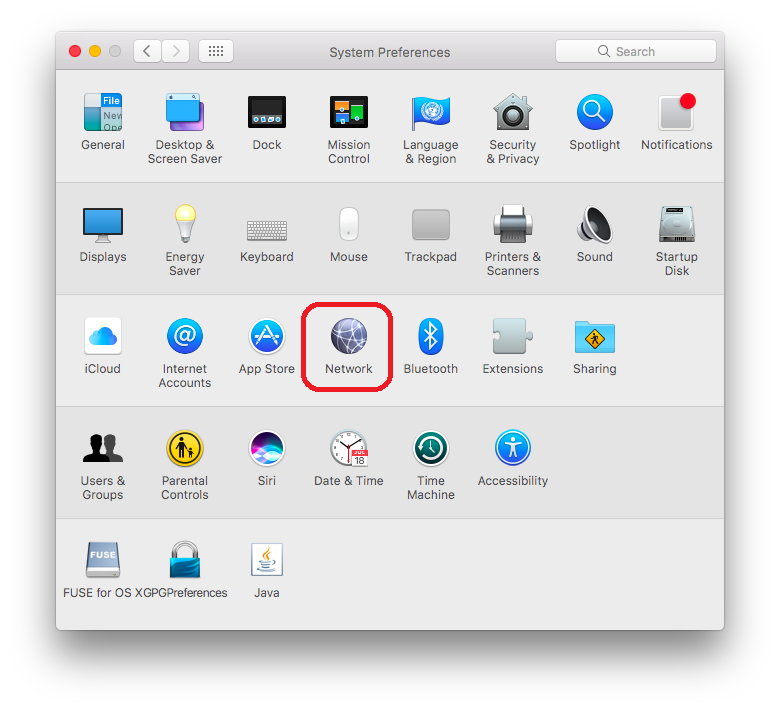
Step 3
Click on the padlock icon to make changes.
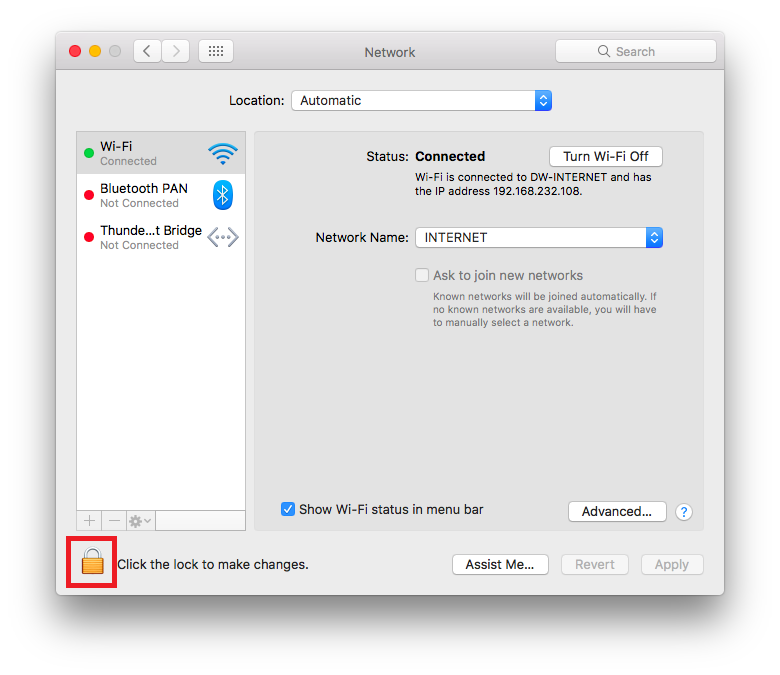
Step 4
Enter the credentials of your administrator account.
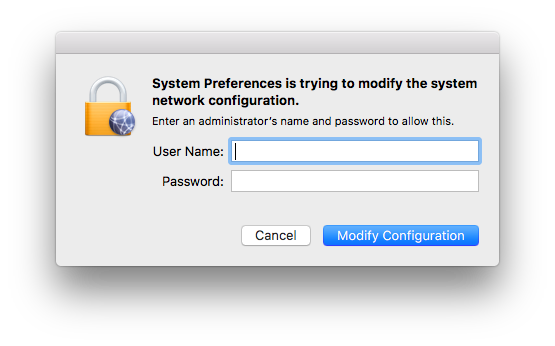
Step 5
On the left side click on the + button to add a new network interface.
Select VPN as interface, L2TP over IPSec as vpn type and a name for the interface (e.g. Premiumize.me - Location), you can enter what ever you like.
Click on Create to add the interface.
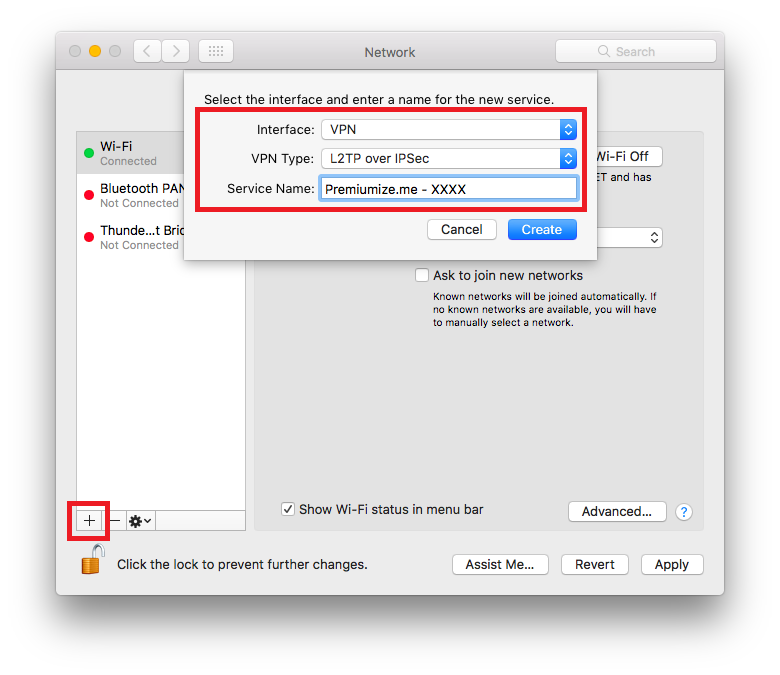
Step 6
Choose a server from the list.
Enter vpn-XX.premiumize.me (where vpn-XX.premiumize.me is your selected server) as Server Address and your API Key as Account Name.
Click on Authentication Settings....
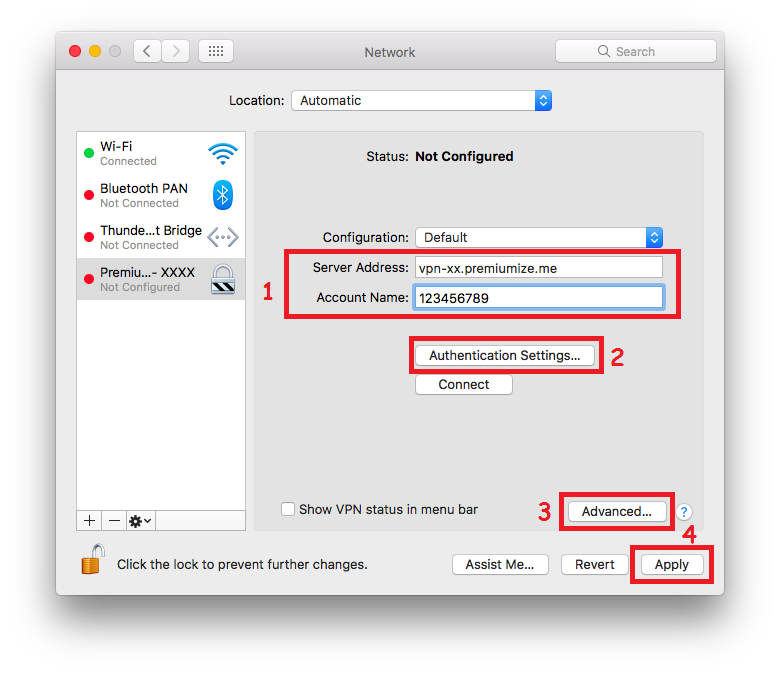
Step 7
Enter your API Key as password and premium as shared secret.
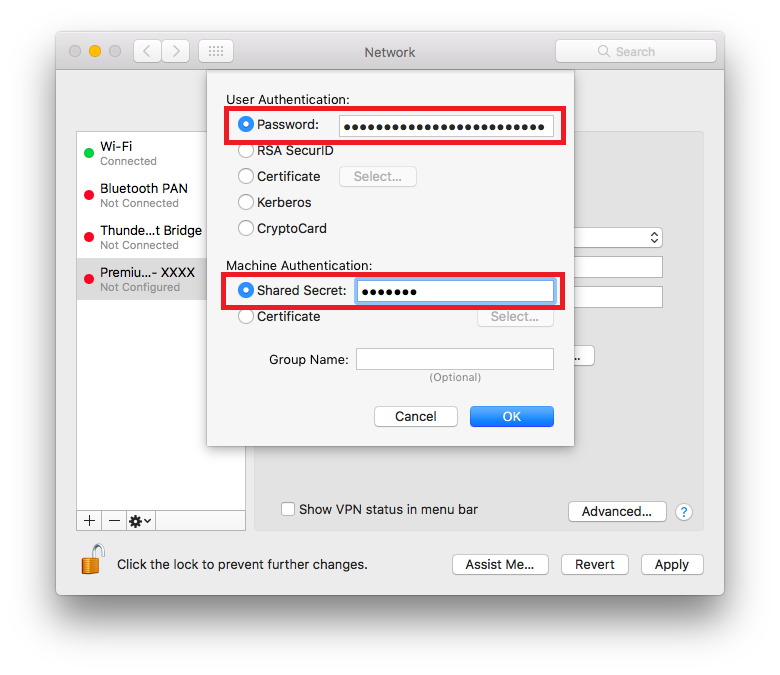
Step 8
Click on Advanced.
Tick the option Send all traffic over VPN connection and press OK.
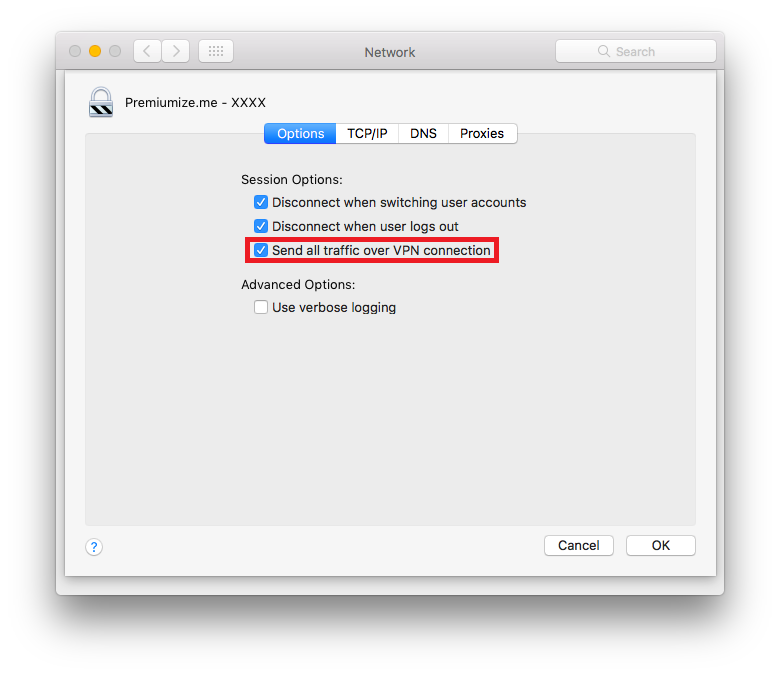
Step 9
If you did not apply the configuration you will be now asked to do that so click on Apply.
Click here to go to our check site, where you can see if everything is configured correctly.

This tutorial was created on macOS High Sierra 10.13, so images in later versions may differ slightly, but the functionality should be the same. If not, please contact our customer service so that we can revise the tutorial and help you.
Apple, the Apple logo, Apple TV, Apple Watch, iPad, iPhone, iPod, iPod touch, iTunes, the iTunes logo, Mac, iMac, MacBook, MacBook Pro, MacBook Air, macOS, and QuickTime are trademarks of Apple Inc., registered in the U.S. and other countries. Multi-Touch is a trademark of Apple Inc. App Store is a service mark of Apple Inc., registered in the U.S. and other countries. iOS is a trademark or registered trademark of Cisco in the U.S. and other countries and is used under license.