Step 1
Download NZBGet for macOS, extract the .zip file and copy the program file to your applications folder.
Step 2
When opening the NZBGet you might get the error that "NZBGet" can't be opened because it is from an unidentified developer.
To add an exception for NZBGet, you can right-click on the application and select "Open" from the context menu.
Your Mac will now ask you if you want to open it anyway.
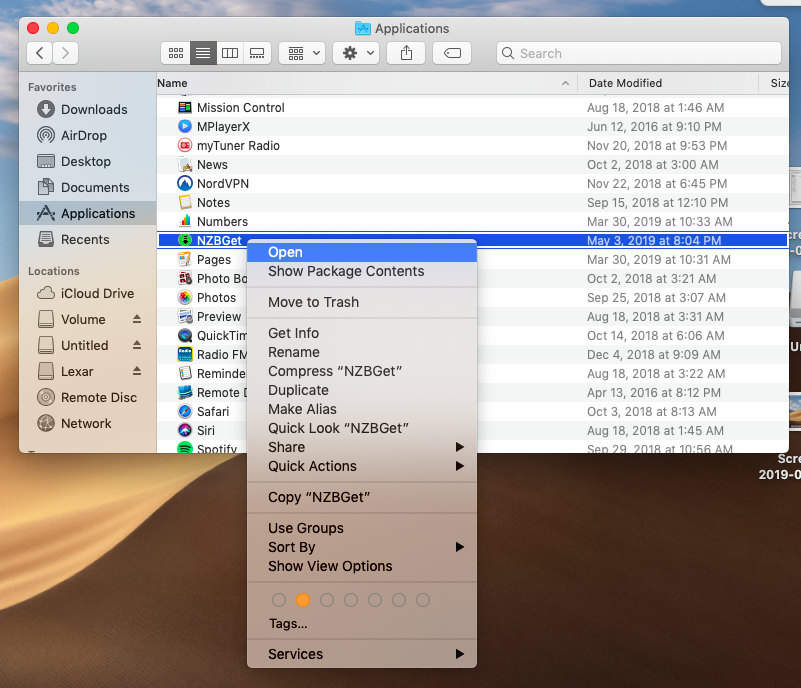
Step 3
You will now see a little icon near the wifi icon to manage NZBGet.

Step 4
Click here to open the web interface. We do recommend to bookmark this site. There is no GUI available, you can use the web interface only.
In the web interface, select Settings and then NEWS-SERVERS.
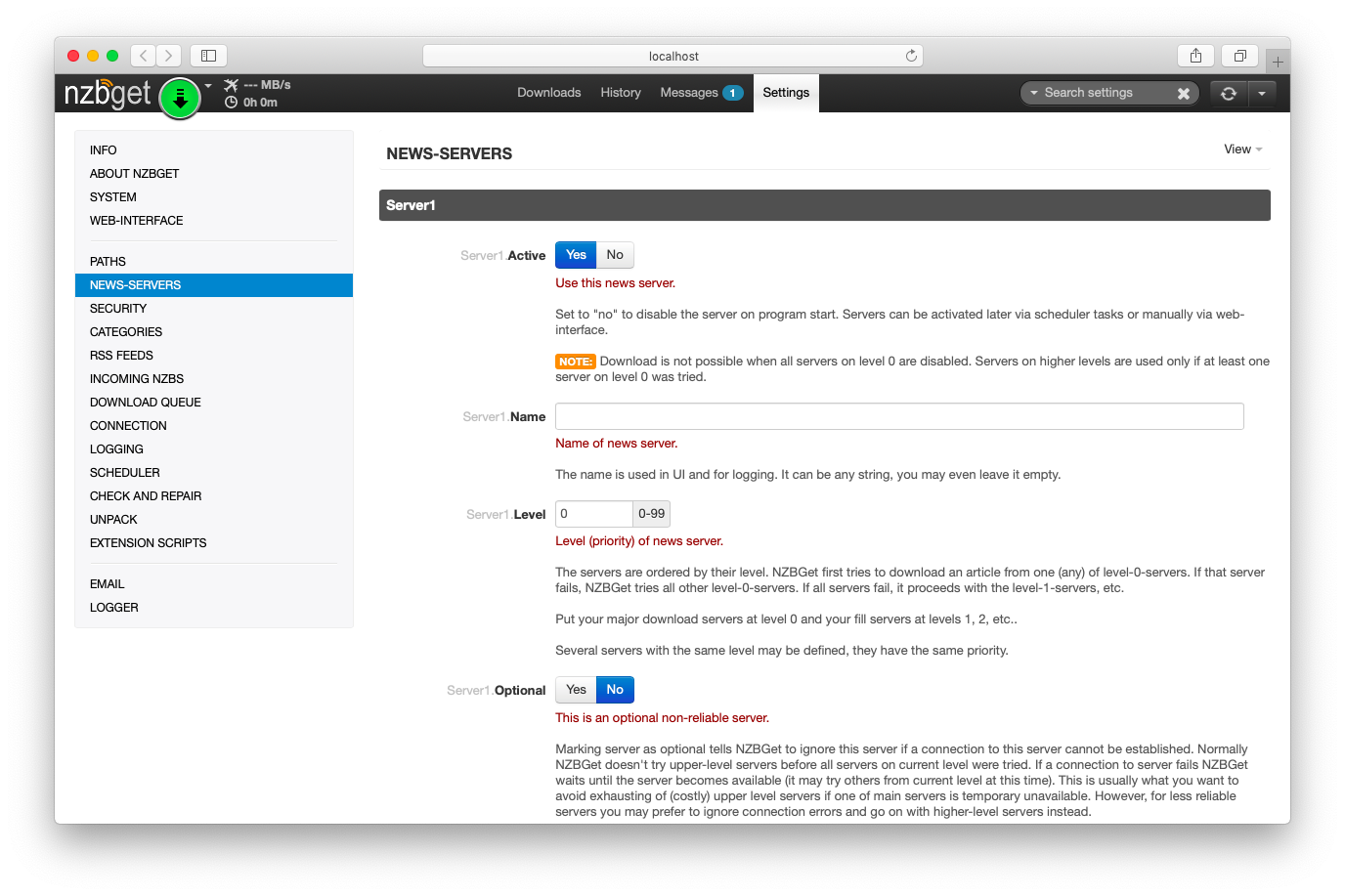
Now enter the following (you do not have to fill all fields):
- Active:')?> Yes
- Name: Premiumize.me
- Host: usenet.premiumize.me
- Port: 563 (or 119 for non-SSL)
- Username: your customer id
- Password: your API Key
- Encryption: Yes (select No if you used port 119)
- Connections: 25
You can now test the connection using the button Test Connection.
Advanced: If not blocked by your firewall, you can access the web interface from other devices in your network or even from the Internet when configuring port forwarding in your router settings.
This tutorial was created for version 21.0 on macOS Mojave 10.14, so images in later versions may differ slightly, but the functionality should be the same. If not, please contact our customer service so that we can revise the tutorial and help you.
Apple, the Apple logo, Apple TV, Apple Watch, iPad, iPhone, iPod, iPod touch, iTunes, the iTunes logo, Mac, iMac, MacBook, MacBook Pro, MacBook Air, macOS, and QuickTime are trademarks of Apple Inc., registered in the U.S. and other countries. Multi-Touch is a trademark of Apple Inc. App Store is a service mark of Apple Inc., registered in the U.S. and other countries. iOS is a trademark or registered trademark of Cisco in the U.S. and other countries and is used under license.