Step 1
Open the Terminal in your Ubuntu system.
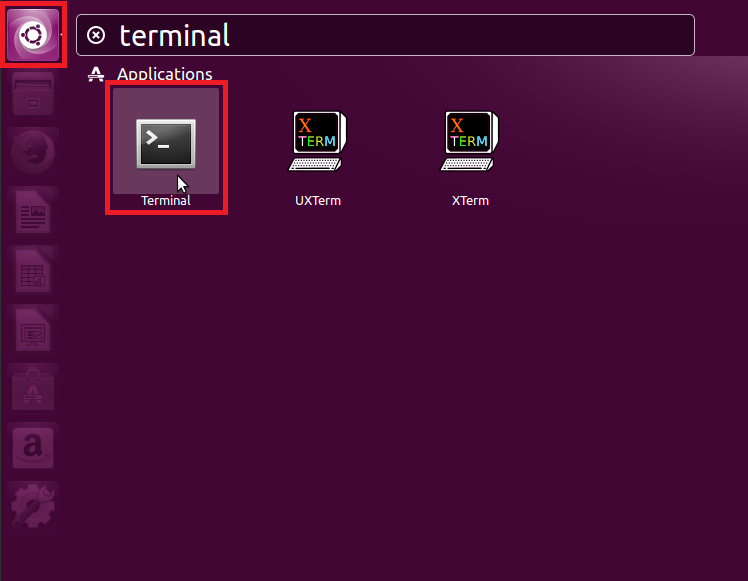
Step 2
Enter the following command line to install OpenVPN: sudo apt-get install openvpn network-manager-openvpn network-manager-openvpn-gnome
Before Ubuntu will start the installation you will have to agree that additional space on your system will be used for OpenVPN.
To continue you have to restart the network manager: sudo service network-manager restart
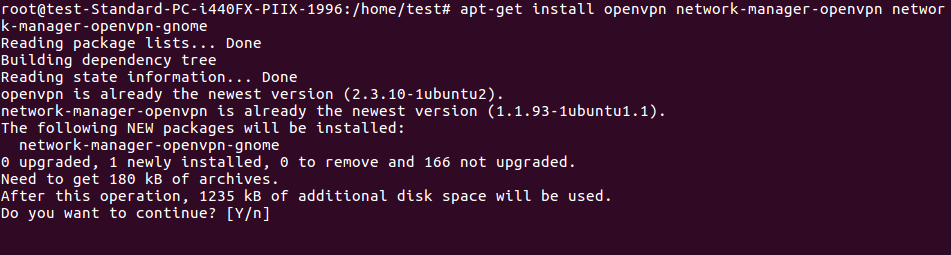
Step 3
Download Configuration FileExtract the .zip file.
Click on the little network icon and then on Edit Connections....
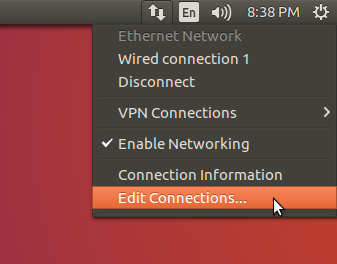
Step 4
Click on Add.
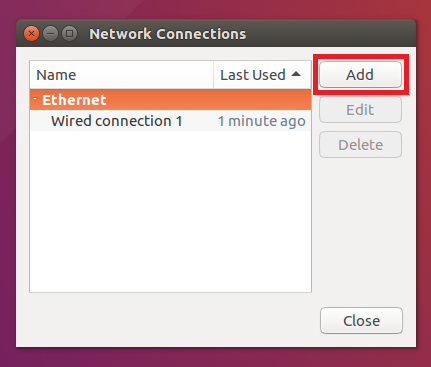
Step 5
Choose Import a saved VPN configuration... and click on Select.
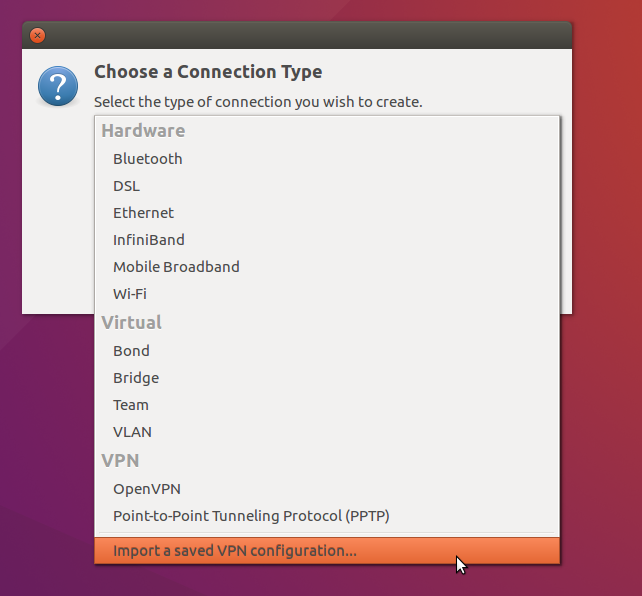
Step 6
Select the file you just downloaded.
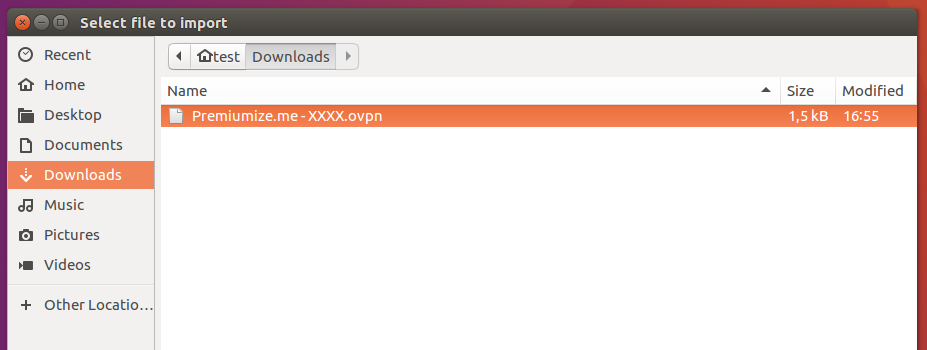
Step 7
Enter your customer id as User name and your API Key as Password. After that click on Advanced....
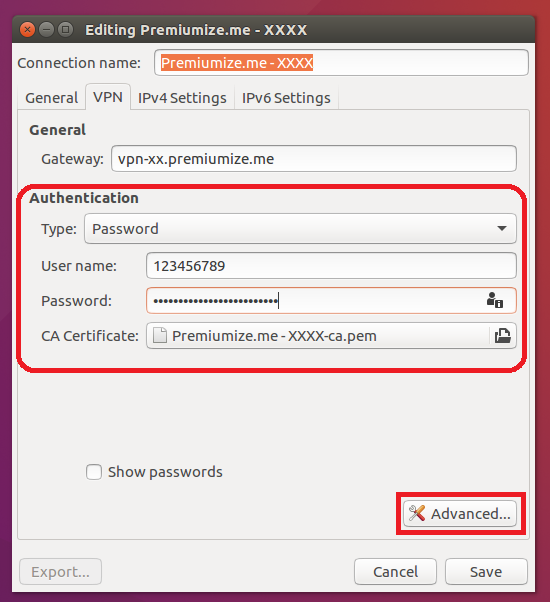
Step 8
Important: This screenshot has taken from Ubuntu 16.04 and might looks different with other versions. Please check the hint below.
Click on the TLS Authentication tab and enter vpn-XX.premiumize.me (where vpn-XX.premiumize.me is the selected server) in the Subject Match field.
When using Ubuntu 16.10 or 17.10 this looks a little bit different:
For Server Certificate Check select Verify whole subject exactly and for Subject Match enter CN=vpn-XX.premiumize.me
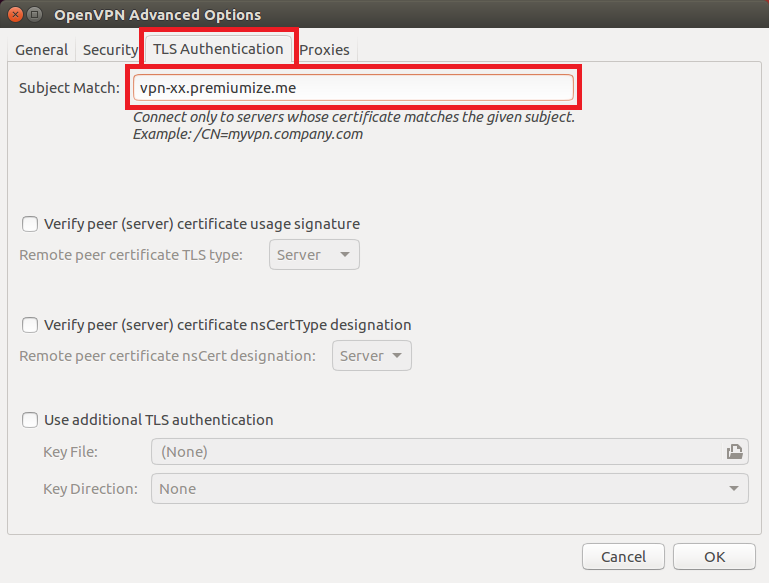
Step 9
To connect, click on the little network icon in the taskbar, select VPN Connections and select the server you just created.
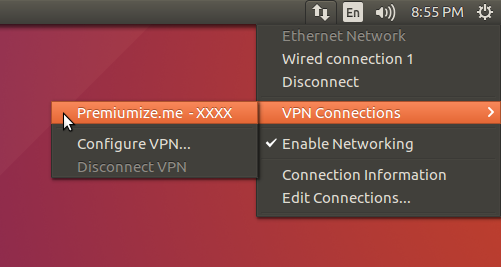
Step 10
Wait for this message that the connection has been successfully established.
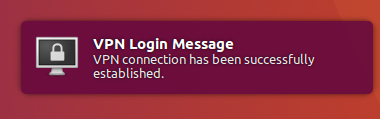
Step 11
Click here to go to our check site, where you can see if everything is configured correctly.
This tutorial was created on Ubuntu 16.04 LTS, so images in later versions may differ slightly, but the functionality should be the same. If not, please contact our customer service so that we can revise the tutorial and help you.