Step 1
Download the Chrome Extension which allows you to use Google Chrome extensions in your Opera installation.
Step 2
Install our extension for Google Chrome from the Chrome Web Store.
Step 3
Opera will disable the extension as it is from an unknown source (Google Web Store). Click the Go button to go to the extensions manager to enable it.
Click Install and confirm by clicking on Install again.
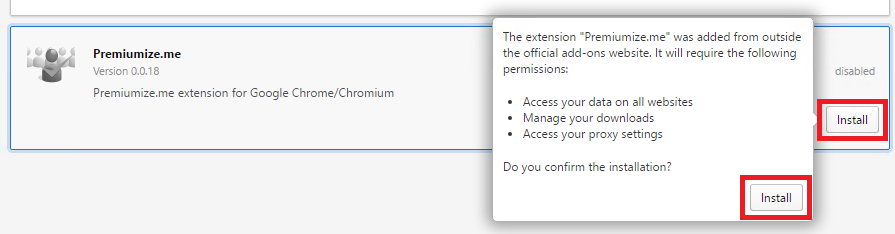
Step 4
The Premiumize.me browser addon has been added to Opera. You can click on the addon icon to open it.
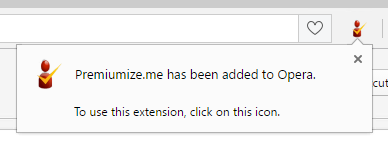
Step 5
Geo Unrestrict
You can select between the following modes:
- None: The addon is disabled and does not affect your Internet connection.
- Auto-Select: Selected geo restricted websites will be routed through Premiumize.me service.
- Different countries: Use our proxies and get a ip address from the selected country.
Download Mode
If you set the download mode to enable supported services (file hosting services and streaming websites) will be routed via our servers. The download or stream will start instantly. You do not have to use our Remote Downloader anymore.
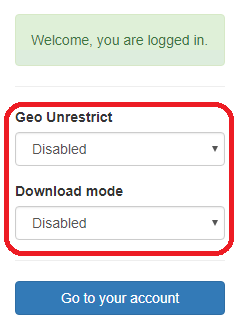
This tutorial was created for version 0.0.18 on Opera 49, so images in later versions may differ slightly, but the functionality should be the same. If not, please contact our customer service so that we can revise the tutorial and help you.
Chrome is a trademark of Google Inc. Use of this trademark is subject to Google Permissions. Opera is a trademark of Opera Software AS. Use of the Opera trademark is subject to its Guidelines.

