Step 1
Click on the little network icon in the status bar and select Edit Connections....
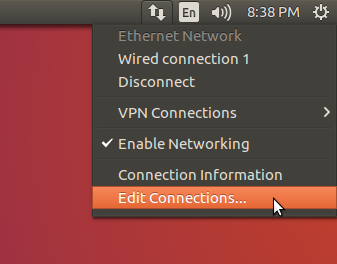
Step 2
Click on Add.
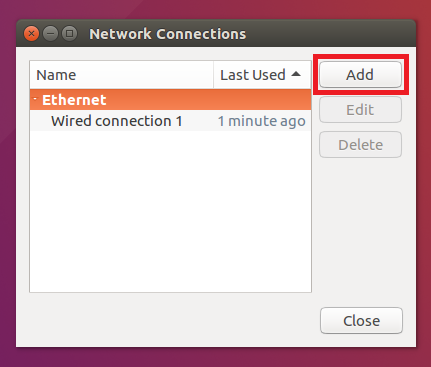
Step 3
Select Point-to-Point Tunneling Protocol (PPTP) from the list.
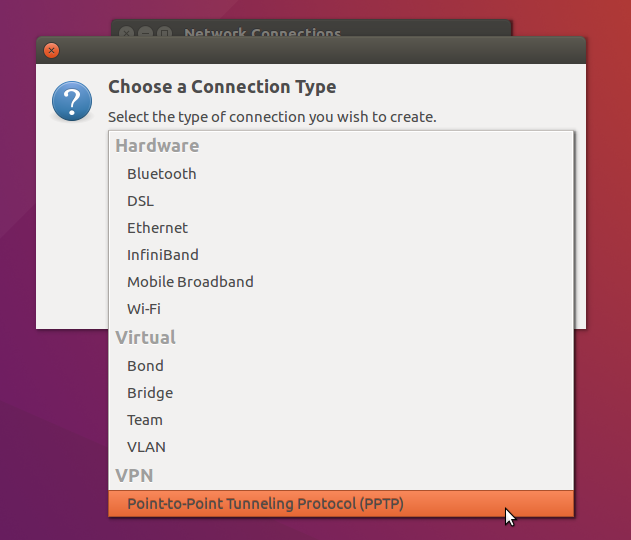
Step 4
Set the following details in the VPN tab:
Choose a server from the list.
- Connection name: whatever you like (e.g. Premiumize.me - Netherlands)
- Gateway: vpn-XX.premiumize.me (where vpn-XX.premiuize.me is the selected server, e.g. vpn-nl.premiumize.me)
- User name: your customer id
- Password: your API Key
To set the password you might have to click on the little icon in input field and select the first or second option.
Click on Advanced....
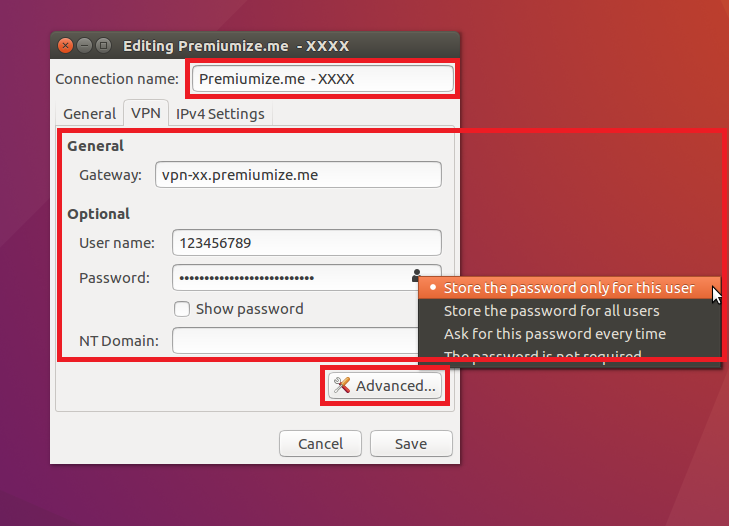
Step 5
Tick Use Point-to-Point encryption (MPPE), click OK, Save and Close.
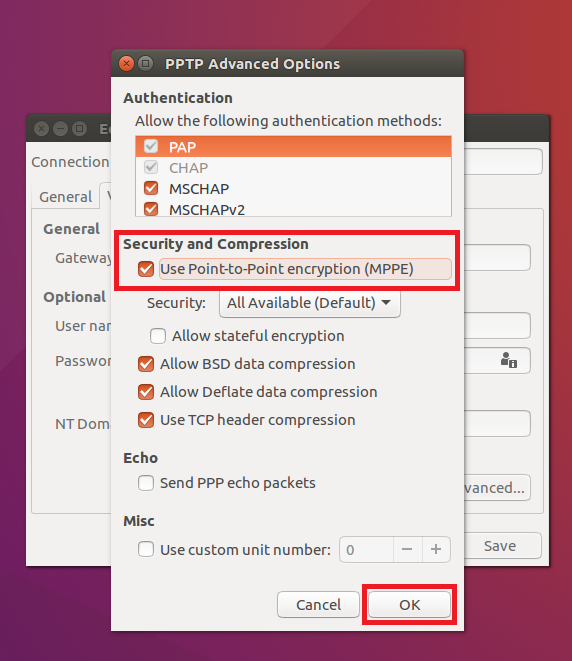
Step 6
To connect you can click on the little network icon again, on VPN Connections and select the VPN server you want to connect to.
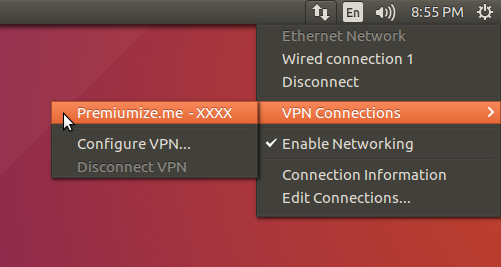
Step 7
You should see this message if the connection was successful established.
Click here to go to our check site, where you can see if everything is configured correctly.
This tutorial was created on Ubuntu 16.04 LTS, so images in later versions may differ slightly, but the functionality should be the same. If not, please contact our customer service so that we can revise the tutorial and help you.