SFTP Access To Cloud
You can access the cloud storage over SFTP. Theoretically the access should work with all SFTP clients, unfortunately each client reacts slightly differently, so we recommend the following app for SFTP use.
Please note that SFTP is currently still in the BETA phase and problems may occur. Also, for technical reasons, the SFTP service cannot be connected to our CDN network, therefore the speeds may differ from the usual ones.
If you want to use another app you can find the settings here.
FileZilla
Step 1
Open the terminal and enter the following command: sudo apt-get install filezilla
Alternatively, you can also use the Ubuntu Software Center.
Step 2
Now you have to set the details for the SFTP server. Use the following settings:

- Host: sftp://sftp.premiumize.me
- Username: your customer id
- Password: your API Key
- Port: 22
Step 3
After starting the connection you might have to trust the host. To prevent you from getting this message every time, just tick the Always trust this host, add this key to cache checkbox and click on OK.
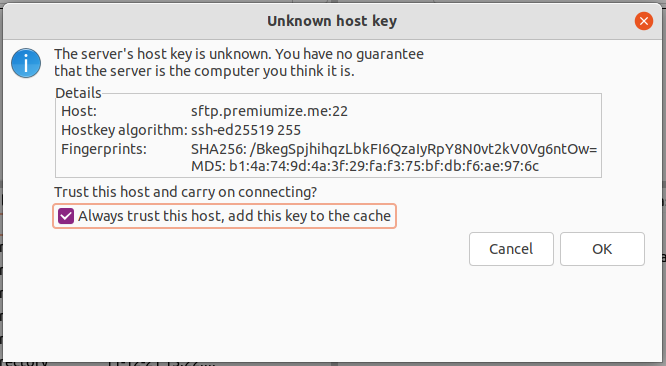
This tutorial was created for version 3.52.2 on Ubuntu 21.10, so images in later versions may differ slightly, but the functionality should be the same. If not, please contact our customer service so that we can revise the tutorial and help you.