For technical reasons we only support read-only access, which means you can only download, stream or open your files, but you cannot upload, edit or move files.
WebDAV allows you to integrate your Premiumize.me Cloud directly into Linux. So you can access your files directly from your file manager.
Step 1
Open the file manager and click on Other Locations. You can now connect to the server, by entering davs://webdav.premiumize.me and click on Connect.

Step 2
You should now be asked for a username and password. Enter your customer id and your API Key.
After that you can use your Premiumize.me Cloud in your file manager.
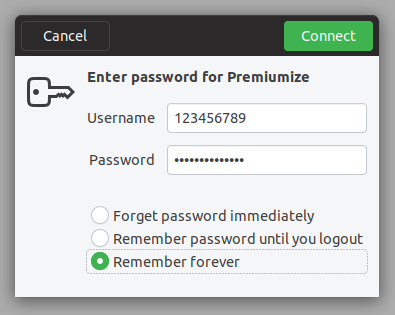
This tutorial was created on Ubuntu 19.04 LTS, so images in later versions may differ slightly, but the functionality should be the same. If not, please contact our customer service so that we can revise the tutorial and help you.