For technical reasons we only support read-only access, which means you can only download, stream or open your files, but you cannot upload, edit or move files.
Important note: Microsoft Windows unfortunately only supports files with a maximum file size of 4 gigabytes. Larger files can neither be downloaded nor opened.
WebDAV allows you to integrate your Premiumize.me Cloud directly into Premiumize.me. So you can access your files directly from your Windows Explorer.
Step 1
Unfortunately Windows only allows a maximum file size of approx. 50 MB by default. However, this limit can easily be raised to 4 GB.
Just download the following registry file and execute it. Please note that administrator rights are mandatory.
Download registry file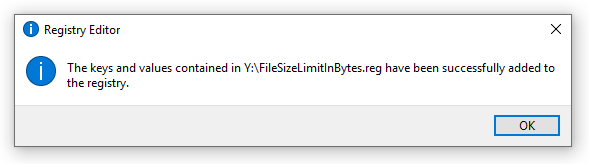
Step 2
Add a new network location by right-clicking this pc and then Add a network location.
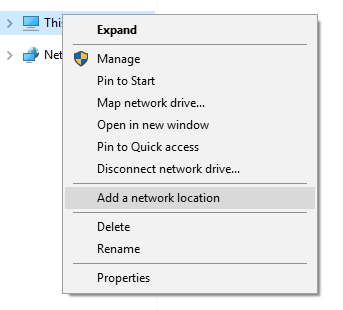
Step 3
Enter the following address: https://webdav.premiumize.me
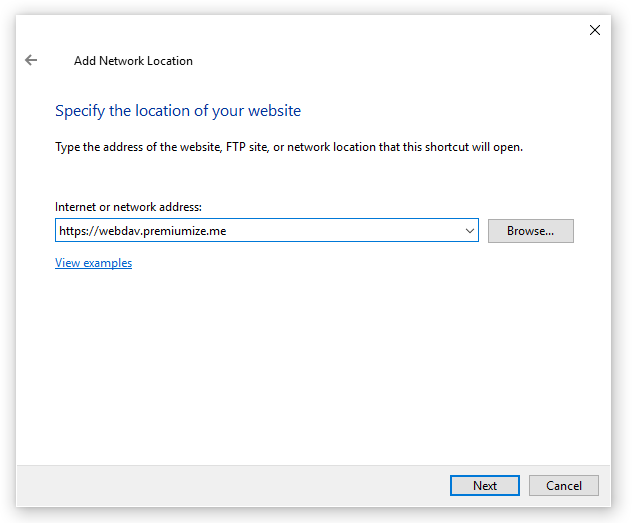
Step 4
You should now be asked for a username and password. Enter your customer id and your API Key.
After that you can use your Premiumize.me Cloud in your Windows Explorer.
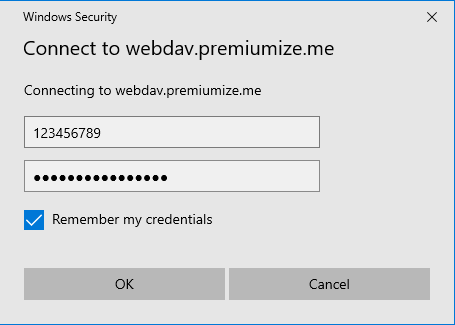
This tutorial was created on Windows 10, so images in later versions may differ slightly, but the functionality should be the same. If not, please contact our customer service so that we can revise the tutorial and help you.